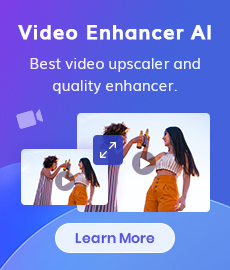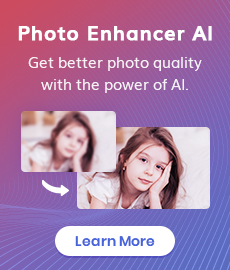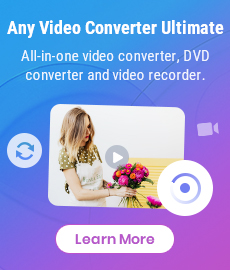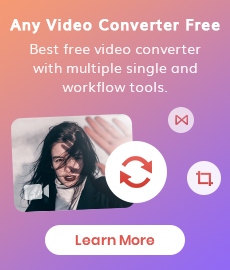5 Tools to Remove Vocals from a Song for Free [PC & Online]
Are you looking for a professional vocal remover or audio splitter to help you remove vocals from a song? You've come to the right place. This article will introduce 5 free tools, including online tools and app, to help you achieve this goal. Whether you're a professional music producer or an amateur, you can use the following vocal removers to easily and efficiently remove vocals.
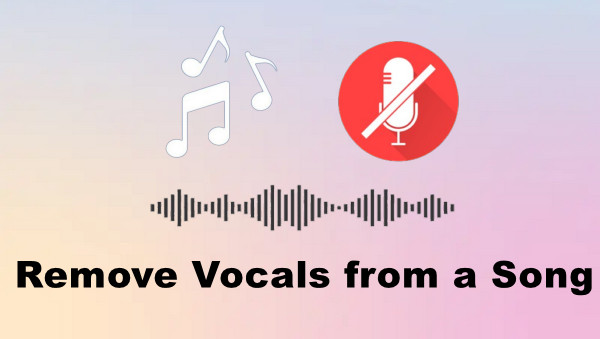
 1. Any Video Converter
1. Any Video Converter
Any Video Converter is a strong audio separation tool in addition to being a feature-rich video utility. All users have to do is upload the audio file they wish to convert, and they will receive vocal and instrumental files in high quality (up to 320kbps). In addition, you can select the output format according on what you require: MP3, M4A, FLAC,WAC,OGG, and AIFF.
Apart from vocal separation, Any Video Converter is a free editor that can be used for other useful tasks, such as converting audio formats, turning speech to text, enhancing audio, and more.
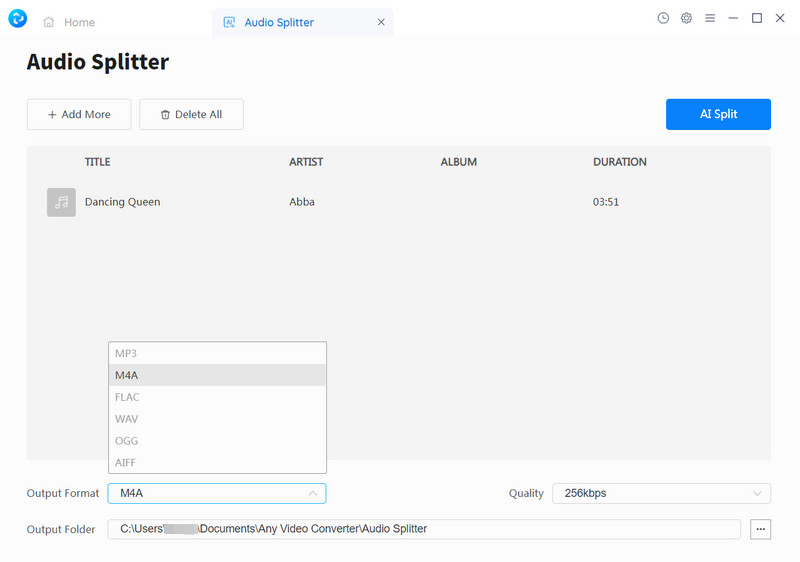
Pros:
• Free with multiple function
• Customize the audio quality
• Support batch uploading multiple audio files
• Diverse output formats are available for selection
Cons:
• There is no web version for use
 2. Vocal Remover
2. Vocal Remover
Vocal Remover is a user-friendly online tool that allows users to separate vocals from songs for free. To remove vocals, users only need to upload the song file. Once uploaded, you will receive two audio tracks: music and vocal. You have the option to manually change the loudness of each track and save individual recordings. The website provides mp3 and wav file formats for download.
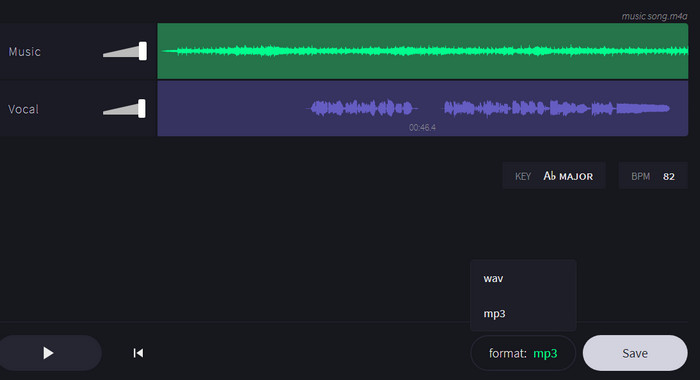
Pros:
• Simple and free to use
• Enables saving of individual audio files
• Online preview and adjustment of volume
Cons:
• Unable to process files in batch
• Only two output file formats available
• No option to select audio quality
 3. Voice.ai
3. Voice.ai
Voice.ai is a free tool that quickly and easily move vocals from background music. It offers both an online web version and an app that can be used on Windows computers. Each person has three free vocal removals. If you want unlimited access to the audio tools, you must register for the site. To split the vocals and instrumental, you are required to manually click "Separate Vocals" after uploading the file in one of the allowed formats (.mp3,.wav, or.flac).
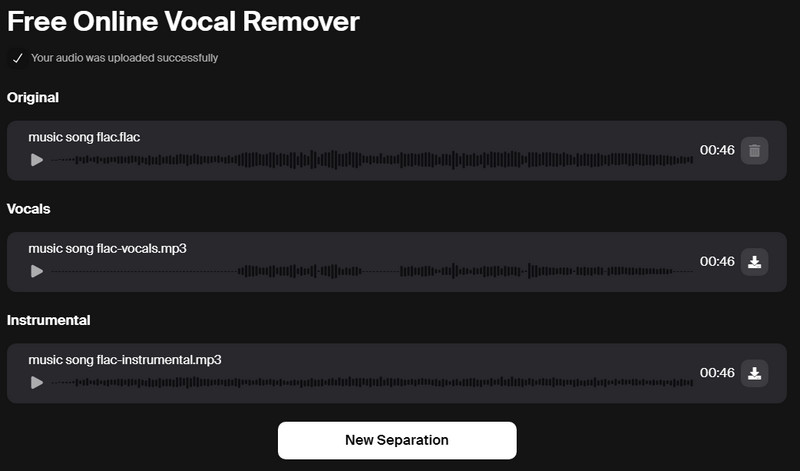
Pros:
• Straightforward interface & Easy to use
• Save vocals and instrumental tracks separately
Cons:
• The supported upload formats are limited
• Only mp3 format is available for output audio files
• Batch processing of files is not supported
 4. EaseUS Vocal Remover
4. EaseUS Vocal Remover
EaseUS Vocal Remover is an online vocals remover that utilizes AI technology to automatically extract vocals and background music. Up to 13 different formats can be uploaded, including MP4 format, which is not supported by the majority of tools. This means that users can not only separate vocals and music but also extract vocals from video files. Additionally, it allows you to directly input YouTube/SoundCloud video link for extracting vocals and background music.
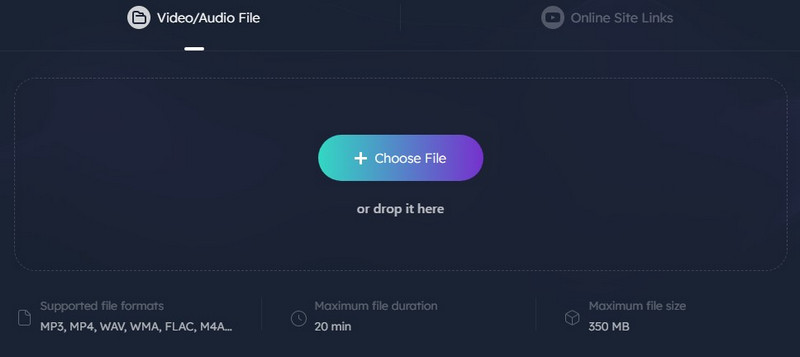
Pros:
• Support for uploading multiple formats
• Free with no limit on the number of separations
Cons:
• Unable to separate files in batches
• When splitting audio files, only MP3 format output is available
• When processing video files, only AAC or the original video format can be used to save the tracks
• The audio quality is low, only 124kbps
• The output vocals audio is not clear enough and has echoes
 5. Vocals Remover
5. Vocals Remover
Vocals Remover and Acapella Extractor are two different online tools from the same company, used respectively for creating karaoke tracks and isolating vocals. Please note that the website only supports uploading MP3 and WAV files with a size smaller than 80MB, and the service can only be used for free twice per day. If you want to unlock more conversions, you'll have to pay for them.
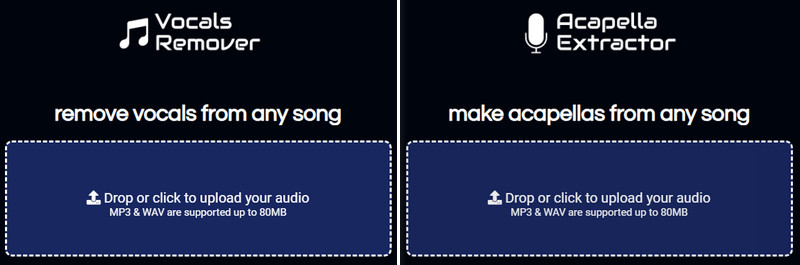
Pros:
• Simple and practical & Automated processing
• The output audio quality is high
Cons:
• Only save in WAV format
• Unable to batch process
• Cannot simultaneously separate vocals and music
• Limited number of free uses
 Conclusion: Which is the Best Free AI Vocal Remover?
Conclusion: Which is the Best Free AI Vocal Remover?
After the above comparison and analysis, it is without a doubt that Any Video Converter is the best choice because it not only cleanly and effectively removes vocals but also preserves high-quality separate tracks for vocals and instruments. Supporting multiple formats, being ad-free, and offering unlimited free conversions incontrovertibly make it stand out.
Features of Any Video Converter
- User-friendly and safe & Ad-free.
- Remove vocal tracks from audio recordings.
- Provides multiple audio formats for saving.
- Choose the audio quality from low to high.
- Adjust the audio volume and add audio effects.
- Support hardware acceleration.
How to Remove Vocals from a Song Using Any Video Converter?
Install Audio Splitter Plugin and AI Models
Run Any Video Converter on PC. If you use it for the first time, you need to click the "Audio Splitter" icon to install the Audio Splitter plug-in and AI model.
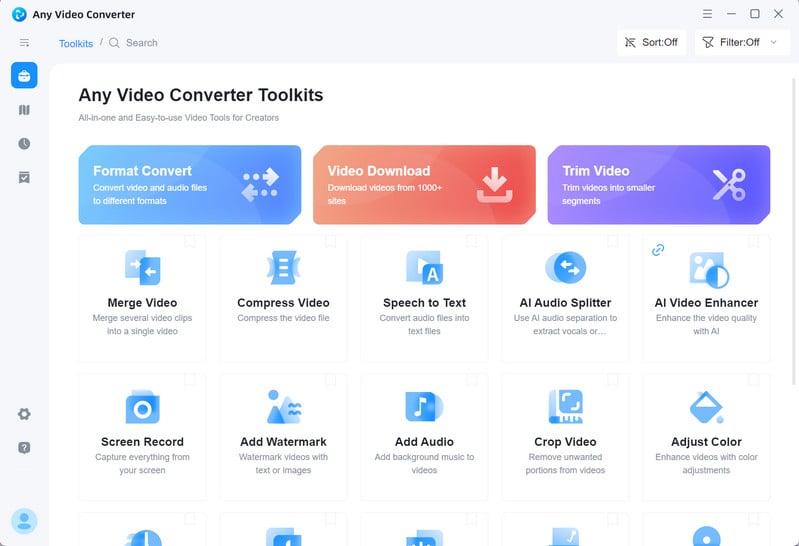
Upload the Files
You can drag and drop or use the "Add" button to add the song you wish to split. It is possible to upload numerous audio files simultaneously.
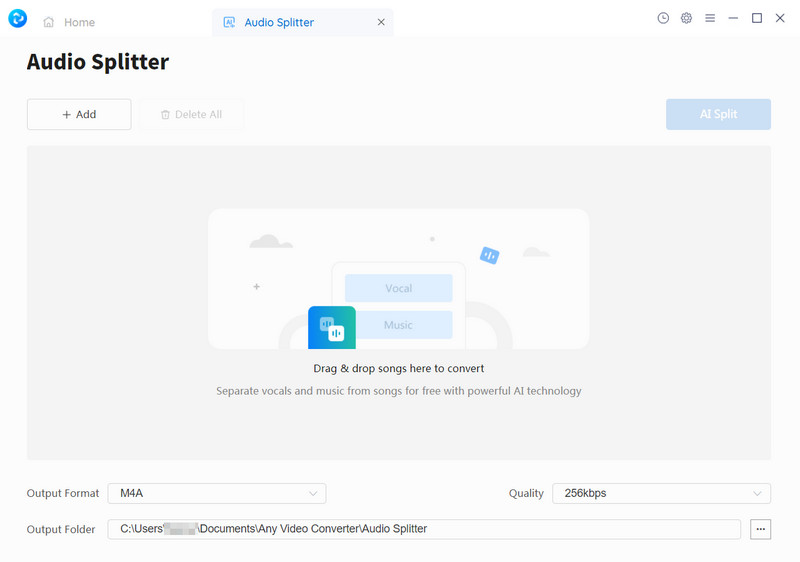
Choose High Quality and Audio Format
Select the desired output format and audio quality from the options menu.
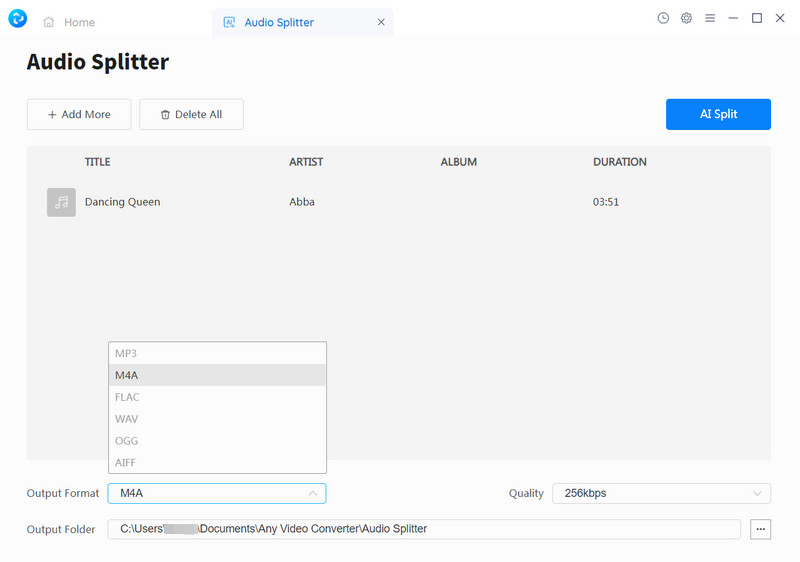
Get Vocals and Instrumental Tracks
Click the "AI Split" button to start removing vocals from the song. Finally you can see two audio files in the output folder: instrumental and vocals.
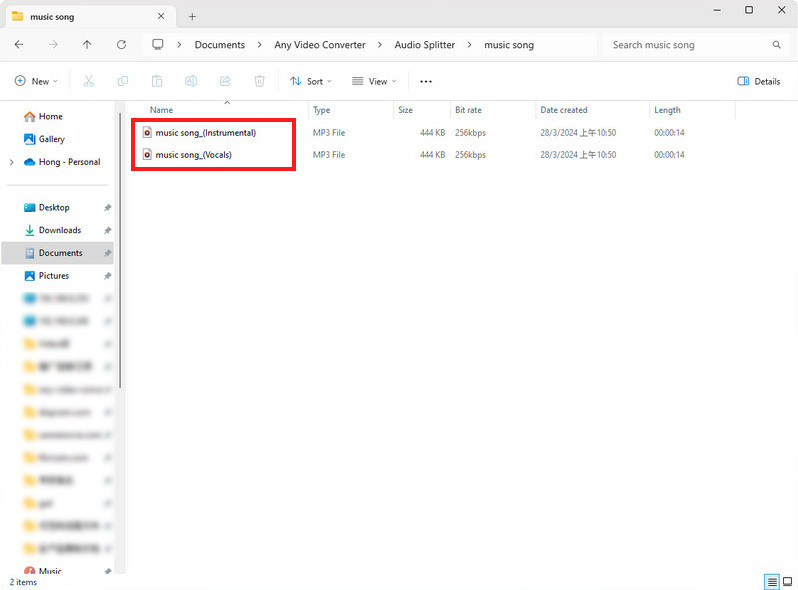
Try Any Video Converter to remove vocals from a song with ease!
Related Articles & Tips
- • How to Remove Vocals Directly from a YouTube Video
- • How to Remove Vocal from a Song in Audacity
- • Free Tiktok Video Downloader | How to Download TikTok Videos on PC
- • Free YouTube to MP4 Downlader | How to Download YouTube Videos to MP4
- • Free Reddit Video Downloader | How to Download Videos from Reddit
 Video Converter
Video Converter
- MP4 Converters
- MKV to MP4 Converters
- AVI To MP4 Converters
- MOV to MP4 Converter
- Best Free AV1 Converters
- HEVC/H.265 Converter
- H.264 Video Converter
- Android Video Converter
- Samsung Video Converter
- Sony PS4 Video Converter
- Nokia Video Converter
- MPEG Video Converter
- Convert 4K to 1080P
- Convert MP4 to MP3
- Convert M2TS to MP4
- Convert MVI to MP4
- Convert WebM to MP4
- Convert Videos to MP3
- Convert MP4 to 3GP
- Convert M4V to MP4
 DVD Converter
DVD Converter
 Video Editor
Video Editor
- Best AI Video Editors
- Free AI Video Generators
- Best AI Slideshow Makers
- Replace Face in Video
- AI Cartoon Video Generators
- Text-to-Video AI Generators
- Best Free Voice Changers
- Text-to-Video AI Generators
- Sites to Download Subtitles
- Add Subtitles to Video
- Free Online Video Compressor
- Convert Your Videos to GIFs
- Blur Video Backgrounds
- Video Editing Apps for YouTube
 Video Enhancer
Video Enhancer
- Best 10 Video Enhancer
- Improve Video Quality
- Fix Blurry Videos
- Remove Noise from Footage
- Upscale Video from HD to 4K
- Upscale Video from 480P to 1080P
- Best AI Video Upscaling Tools
- Make a Blurry Video Clear
- Best Old Video Restorer
- How to Sharpen Video
- Fix Bad Quality Videos
- Increase Video Resolution
- Convert Videos to 4K
- Upscale Anime Videos to 4K
 Photo Enhancer
Photo Enhancer
- Fix Blurry Pictures Online
- Make Blurrys Picture Clear
- Increase Image Resolution Online
- Remove Blur from Images
- AI Image Sharpener Online
- Topaz Gigapixel AI Alternatives
- Fix Low-resolution Photos
- Colorize Historical Photos
- Remove Noise from Photos
- AI Image Sharpener
- AI Face Retoucher
- AI Image Enlargers
 Mobile & PC
Mobile & PC