"One of its standout features is its ability to compress large MP4 files into more manageable sizes without compromising on quality, which has been incredibly useful for sharing videos online or saving storage space on my devices."
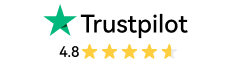
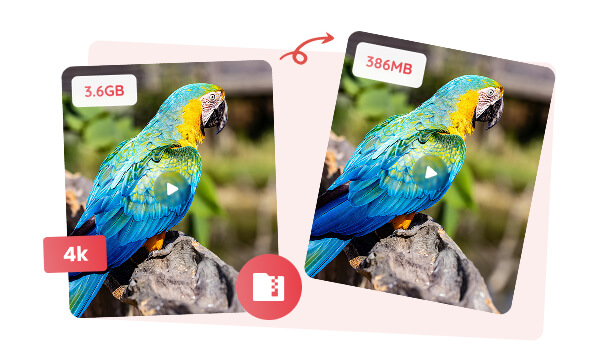
Ultra-high-definition videos, such as 8K, 4K, and HDR, always reach tens or even hundreds of gigabytes, making them challenging to store, share, and stream. Fortunately, with Any Video Converter, you can effortlessly reduce the size of your 8K, 4K, or HDR MP4 videos without sacrificing too much original quality.
MP4 Converter: Convert 8K or 4K MP4 videos to 1080p, and lower the FPS from 60 to 30.
MP4 Compressor: Compress 8K/4K/HDR videos at your desired size.
To retain the original quality while significantly reducing file sizes, Any Video Converter supports compressing large videos into MP4 with the most efficient codecs like H.264, H.265, and AV1.
Whether you are working with raw footage from professional cameras, Apple ProRes, Avid DNxHD/DNxHR, CineForm intermediate codecs, or uncompressed AVI or MOV files, Any Video Converter makes it easy to compress these formats into highly optimized and compatible MP4 files.
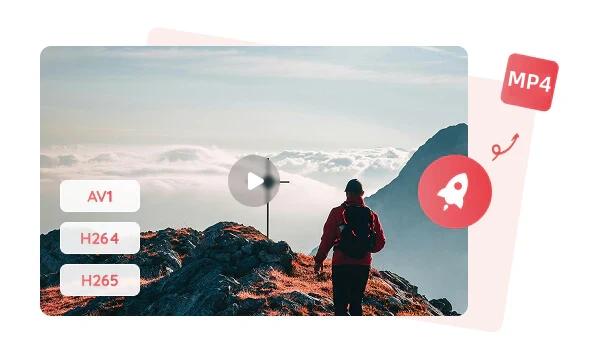
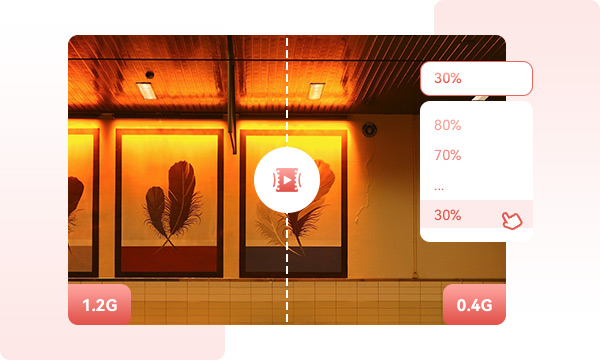
Both the video converter and compressor tool in Any Video Converter offer advanced and efficient solutions to compress videos, designed to fulfill your different scenarios.
Compress MP4 videos to desired size, whether by percentage or specific size.
To compress old and uncompressed AVI and MXF files, convert them to MP4 using H265 codec to significantly reduce file sizes.
To retain the best visual quality, convert videos at a constant quality (18-23), using H265 or AV1 codec.
Whether you are using the converter or compressor, both of them are completely free, with no additional or hidden fees, allowing you to compress multiple large videos in batch, without any limitations on size or quantity.
To ensure the best performance and efficiency, GPU acceleration and 130X ultra-fast mode are also supported to compress your large and multiple videos more effectively.
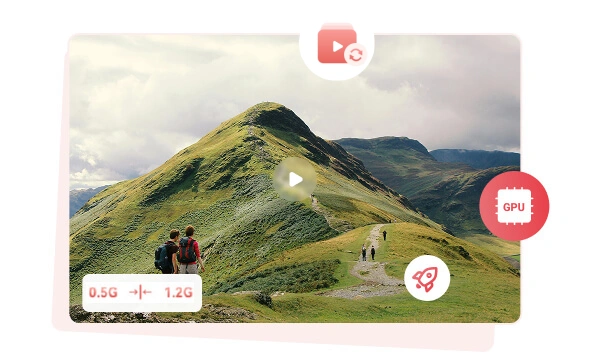

It gives you the flexibility to choose how much you want to shrink your file, by percentage or by a specific size.

It leverages the GPU acceleration and ultra-fast mode to compress multiple and large files at 130x faster.
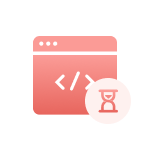
Both the video converter and compressor tools offer different compression modes for your various videos.

It supports nearly all video formats (non-DRM-protected) and compresses them to MP4 or the same as the source.
Intuitive and straightforward, with no steep learning curve, you will be able to compress videos from your start.
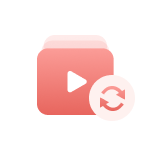
Shrink multiple videos in batch, without limitations on size or quantity. Enjoy unlimited compression with 0 hidden fees.
Step 1: Open the "Compress Video" Tool and Add Files
Simply launch Any Video Converter and select "Compress Video" from the toolkit list, then add MP4 video files that you wish to reduce in size.
Step 2: Set the Compression Options
Step 3: Select the Output Format
Step 4: Access the Compressed MP4 Video
| Any Video Converter | Free | Pro. | Ultimate |
|---|---|---|---|
Format ConvertConvert between various video and audio formats. |
 |
 |
 |
Video DownloadDownload videos from various online platforms. |
Default settings | Custom settings | Concurrent download |
Video EnhancementUpscale low-res video to HD, 4K, and enhance video quality. |
Watermarked | Watermarked | HD, 4K, and 8K & unwatermarked |
Speech to TextConvert speech from videos or audio to text. |
Basic model | Multilingual | Advanced AI Model (99% accuracy) |
AI Audio SplitterExtract vocals or instruments from audio with AI. |
 |
||
PresetPreset options for common conversion and download settings. |
 |
 |
|
Video EditingBasic video editing, including trimming, cropping, and merging. |
 |
 |
 |
Video CompressVideo compression to reduce file size while maintaining quality. |
 |
 |
 |
Merge VideoCombine multiple video clips into one. |
5 video limit (per merge) | Unlimited | Unlimited |
Screen RecordCapture your computer screen, full screen or region. |
3-minute | Unlimited, HD Quality | Unlimited, 4K Quality |
DVD BurningBurn videos to DVD discs, including menu creation. |
 |
 |
|
WorkflowCustomize batch processing workflows for improved efficiency. |
 |
||
Ad-FreeNo upgrade prompts. |
 |
||
Parallel Task ProcessingAllow multiple download tasks to run concurrently. |
 |
||
Price |
Free | $19.95 | $29.95 |
Try |
Free Download Free Download Free Download | Upgrade Now | Upgrade Now |
Compress MP4 and 1000+ formats of videos to a smaller size without compromising too much quality
Why is my MP4 file so big?
What is the best MP4 size reducer?
How to compress a large video file?
How do I compress an MP4 file for email?
Does compressing an MP4 file reduce quality?