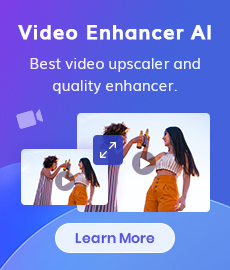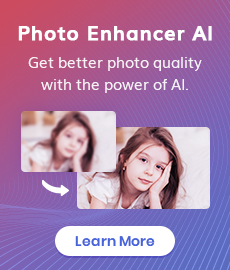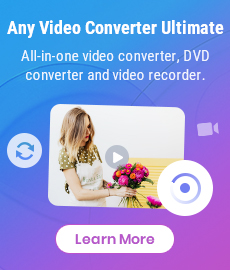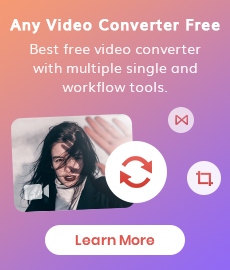4K Upscaling | Upscale Videos from SD to 4K
"Can you upscale SD to 4K? Thanks." - Richard Brown
With the fast development of AI technology nowadays, upscaling videos from SD to 4K is possible. 4K resolution is a video standard that produces more detail than HD (standard definition) resolution. If you record or view content in SD (standard definition) quality, then you might not be able to enjoy the benefits of 4K technology as much as someone who has captured and uploaded content in high-resolution formats like VHR or AVCHD.
In this blog, we’ll show you how to upscale SD to 4K using an AI-based 4K video upscaling tool - AVCLabs Video Enhancer AI so that they are more optimized for viewing on a larger screen computer monitor or TV set.
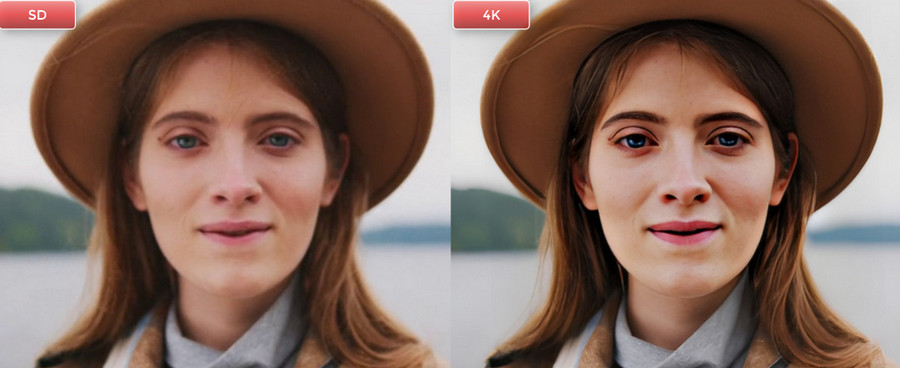
 Part 1: SD VS 4K
Part 1: SD VS 4K
When discussing the difference between SD and 4K resolution, it’s important to note that they are not the same thing. That being said, they are closely related in that each refers to a standard for video resolution. In other words, both SD and 4K are standards that outline video resolution settings. SD resolutions have a lower pixel count per frame than 4K resolutions do. Now, you might be wondering what the difference between pixels and frames is. Basically, pixels refer to the number of tiny, little dots that make up an image. A frame is like a snapshot of what the image looks like at that moment in time. So, when you increase the resolution of an image, you are basically making it crisper and clearer by increasing the number of pixels in the image.
 Part 2: What Is 4k Video Upscaling
Part 2: What Is 4k Video Upscaling
When you upscale SD videos to 4K, you’re increasing the resolution of the video so that it is more optimized for viewing on a larger screen like a computer monitor or television set. While many people have been uploading content in 4K quality, some have been uploading SD video files as well. Fortunately, there are many video enhancer applications that can upscale SD videos to 4K resolution so that they are optimized for large-screen viewing. This way, you can enjoy many of the benefits of 4K resolution like crisper images, a wider color gamut, and more.
 Part 3: Upscale Videos from SD to 4K with AVCLabs Video Enhancer AI
Part 3: Upscale Videos from SD to 4K with AVCLabs Video Enhancer AI
When it comes to the 4K AI video upscaling tool, AVCLabs Video Enhancer AI is highly recommended. It does a great job in enhancing and upscaling videos from SD to 4K without losing any details.
AVCLabs Video Enhancer AI includes deep learning and artificial intelligence algorithm for video processing. It automatically improves the output video quality to a standard level while upscaling your videos resolution from SD to 4K, which is friendly for beginners. Moreover, it comes with many useful video enhancement functions such as denoising, deinterlacing, sharpening, restore blurry faces in videos.
Video Enhancer AI
- Enhance the video quality to make them more aesthetically pleasing.
- Upscale videos from SD to HD, HD to 4K.
- Sharpen faces from blurry video and enhance facial details.
- Support denoising and deinterlacing videos as well as cropping videos to fill frame.
- Support GPU & TensorRT acceleration.
Let's take a look at the simple steps below to upscale SD to 4K.
Install and Run AVCLabs Video Enhancer AI
Warm reminder: Before upscaling videos from SD to 4K, you are able to click here to get more detailed information about the system requirements and check whether your CPU or GPU is capable of upscaling videos with AI.
The first thing you should do is download and install the AVCLabs Video Enhancer AI on your computer according to your need. Then open it to start exploring this powerful video upscaling tool.
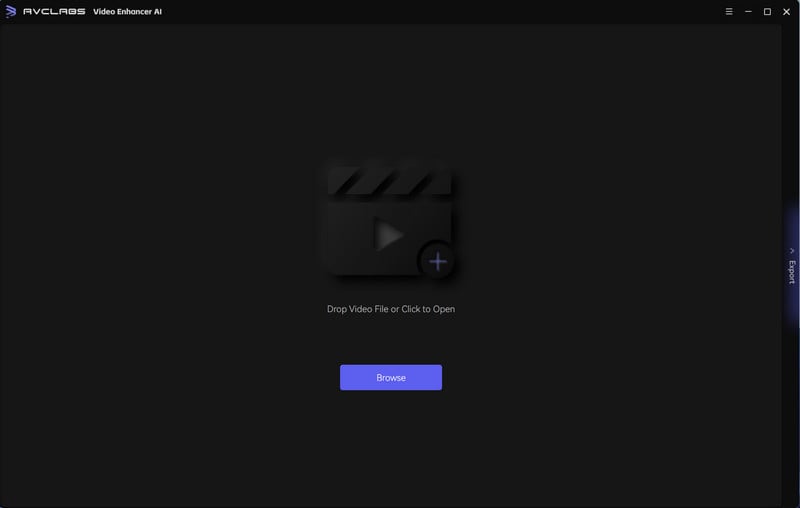
Import Low-res SD Videos You Need Upscale to This 4K Video Upscaling Software
Directly drag & drop SD videos from your hard drive or simply click on the Browse button to import 480p resolution videos to this 4K video upscaling tool.
Note: The common input video formats like 3G2, 3GP, AVI, DIVX, FLV, F4V, M2TS, MTS, MOV, MP4, M4V, MKV, etc are all supported.
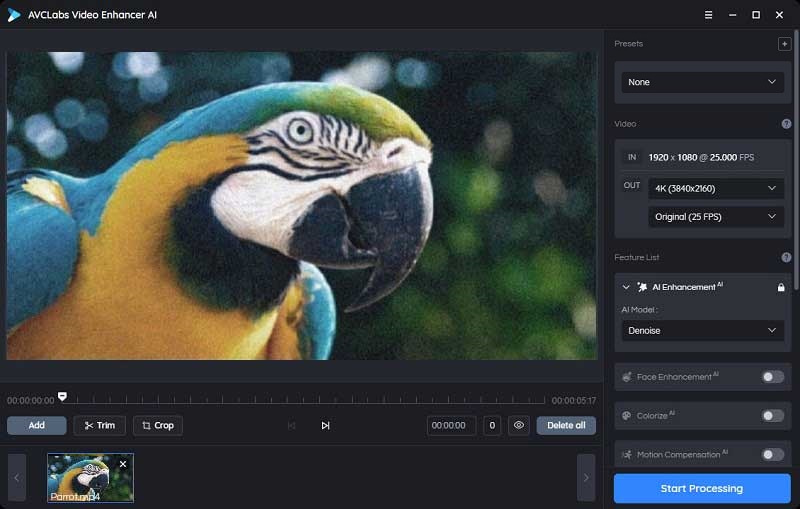
Select the AI Feature and Set the Output Parameters
After adding low-res videos to this AI video upscaling tool, you can select the AI features, output resolution, output format, output path, brightness, contrast, and saturation you prefer.
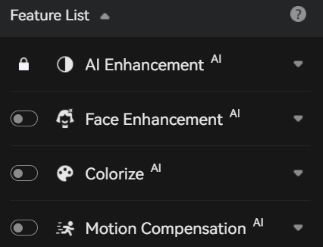
If there are faces in the footage, you can also turn on the Face Enhancement option to fix facial details. What's more, you can set the output video format to MKV, MP4, AVI, MOV, and WEBM.
Start Upscaling Videos from SD to 4K
After you completed all the preparation work, just hit on the Start Processing button to upscale SD videos to 4K automatically and smartly. You can view the original video and the upscaled one side by side during the whole video upscaling process.
Once the video upscaling process is finished, simply check and enjoy the upscaled high-res and high-quality 4K videos by clicking on the Open output video button.
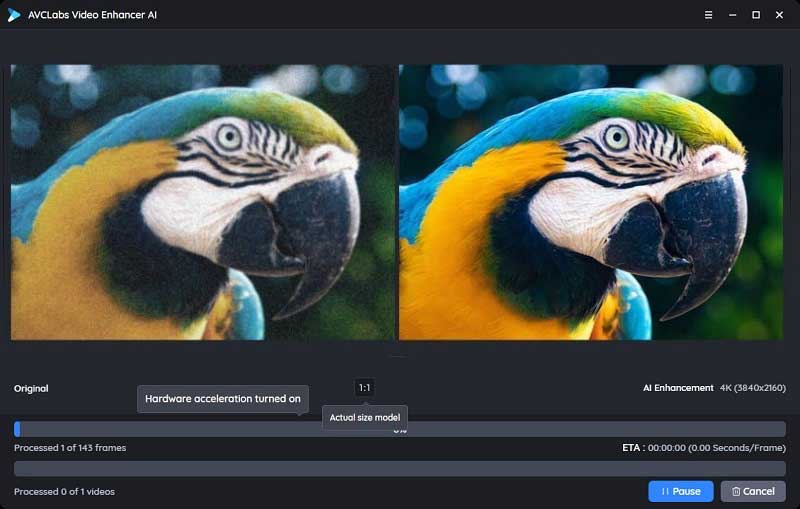
Conclusion:
Hopefully, this article has helped you understand the benefits of 4K resolution for your home videos. If you want to take advantage of these benefits but don’t want to re-record your videos in high-resolution formats, then you can upscale your SD videos to 4K resolution with the help of an application like AVCLabs Video Enhancer AI. With this application, you can upscale SD videos to 4K resolution so that they are more optimized for viewing on a larger screen like a computer monitor or television set.
Try AVCLabs Video Enhancer AI to breathe new life into your footage!
Related Articles & Tips
- • Top 10 HD Video Converters: How to Convert SD Videos to HD Quality
- • How to Convert Black and White Videos to Color Online [Fast & Free]
- • Best 10 Video Enhancers Apps to Improve Video Quality on iPhone, Android, PC, Mac And Online
- • How to Convert VHS to Digital High Quality, 4K Using AI
- • AI Video Upscaling | Upscale Videos from SD to HD, 480p to 720p, 1080p
- • How to Fix Bad Quality Videos
- • How to Increase Video Quality Automatically Using AI Video Enhancer
- • Two Ways to Improve Your Video Quality
- • How to Restore Old Videos Automatically and Intelligently Like A Pro
- • Restore Old Home Movies to HD
- • How to Upscale Videos from HD to 4K
- • How to Upscale Videos from 480P to 1080P
 Video Converter
Video Converter
- MP4 Converters
- MKV to MP4 Converters
- AVI To MP4 Converters
- MOV to MP4 Converter
- Best Free AV1 Converters
- HEVC/H.265 Converter
- H.264 Video Converter
- Android Video Converter
- Samsung Video Converter
- Sony PS4 Video Converter
- Nokia Video Converter
- MPEG Video Converter
- Convert 4K to 1080P
- Convert MP4 to MP3
- Convert M2TS to MP4
- Convert MVI to MP4
- Convert WebM to MP4
- Convert Videos to MP3
- Convert MP4 to 3GP
- Convert M4V to MP4
 DVD Converter
DVD Converter
 Video Editor
Video Editor
- Best AI Video Editors
- Free AI Video Generators
- Best AI Slideshow Makers
- Replace Face in Video
- AI Cartoon Video Generators
- Text-to-Video AI Generators
- Best Free Voice Changers
- Text-to-Video AI Generators
- Sites to Download Subtitles
- Add Subtitles to Video
- Free Online Video Compressor
- Convert Your Videos to GIFs
- Blur Video Backgrounds
- Video Editing Apps for YouTube
 Video Enhancer
Video Enhancer
- Best 10 Video Enhancer
- Improve Video Quality
- Fix Blurry Videos
- Remove Noise from Footage
- Upscale Video from HD to 4K
- Upscale Video from 480P to 1080P
- Best AI Video Upscaling Tools
- Make a Blurry Video Clear
- Best Old Video Restorer
- How to Sharpen Video
- Fix Bad Quality Videos
- Increase Video Resolution
- Convert Videos to 4K
- Upscale Anime Videos to 4K
 Photo Enhancer
Photo Enhancer
- Fix Blurry Pictures Online
- Make Blurrys Picture Clear
- Increase Image Resolution Online
- Remove Blur from Images
- AI Image Sharpener Online
- Topaz Gigapixel AI Alternatives
- Fix Low-resolution Photos
- Colorize Historical Photos
- Remove Noise from Photos
- AI Image Sharpener
- AI Face Retoucher
- AI Image Enlargers
 Mobile & PC
Mobile & PC