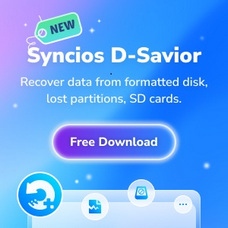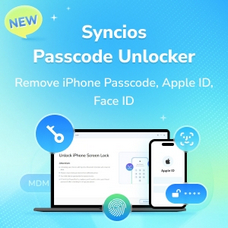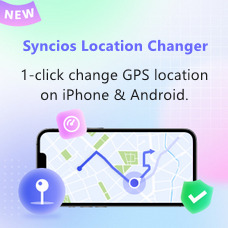Tutorial
Syncios Data Transfer provides simply yet effective phone to phone transfer solution for transferring contacts, music, video, SMS, call logs, photos, etc between Android & iOS. You can also backup phone data to PC and restore backup from iTunes, PC local backup as well as iCloud data in a few clicks. It is 100% safe and risk-free!
1. For iOS & Android Data Transfer
How to Transfer Contacts, Messages, Music, Photos and more between iOS and Android Phones?
Connect Two of Your Devices to Computer
To start with, run the program and connect two devices (they can be an Android phone or tablet, iPhone, iPad and iPod touch) to your computer via USB cables. When your devices are connected and recognized by your program, your devices will show in the window as follow.
To start with, run the program and connect two devices (they can be an Android phone or tablet, iPhone, iPad and iPod touch) to your computer via USB cables. When your devices are connected and recognized by your program, your devices will show in the window as follow.
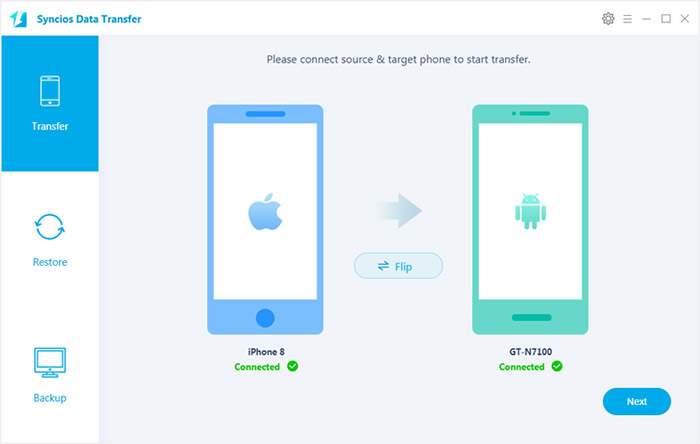
Here we take these two devices for example. The names of your devices will be displayed on the screen. Please notice that your Source device must be on the left side and your Target device must be on the right side. You can click 'Flip' to change which one to be the source and the target device.
Note: If you have Android device to be connected, it's required to enable USB debugging mode and install driver. Click here to learn how to enable USB Debugging Mode >>. Also, if your iOS device encounters any detection problem, please click here to fix.
Start to Transfer Data from One Phone to Another
After you connected two devices successfully, please click on "Next" button. Data on your source phone that can be transferred are listed on the screen. Now, you are allowed to select your desired data to transfer. Check those you wish to transfer or select all, wait for loading completed, click on "Next" to start transfer process. The selected files will be fully copied to your target phone.
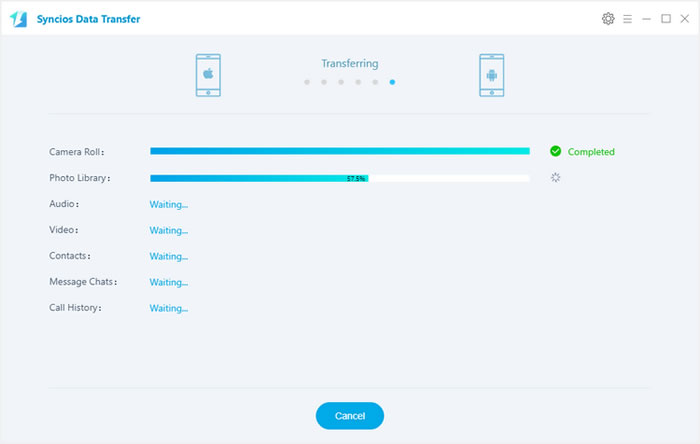
2. For Android/iOS Backup and Restore
Backup Phone Data to the Computer.
Firstly, run Syncios Data Transfer and select "Backup" mode on the main interface. Connect your device to computer with a USB cable, customize the backup folder if you want, and then click on "Next" button. And now, you are allowed to select your desired data to transfer. Check those you wish to transfer or select all, wait until loading completed, click on "Next" to start transfer process. After a while, all selected contents will be backed up to the computer.
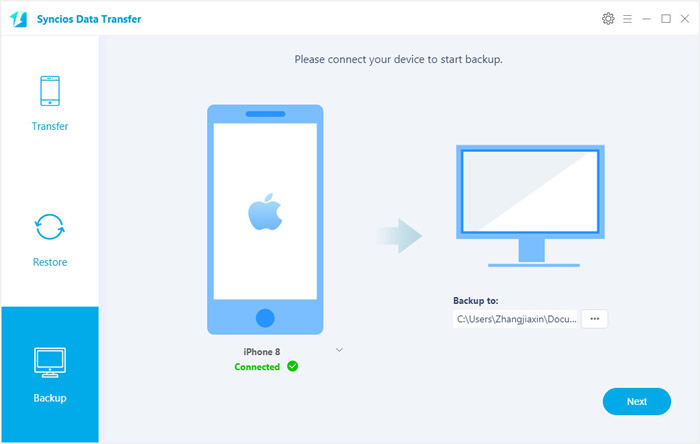
Restore Phone from the Saved Backup
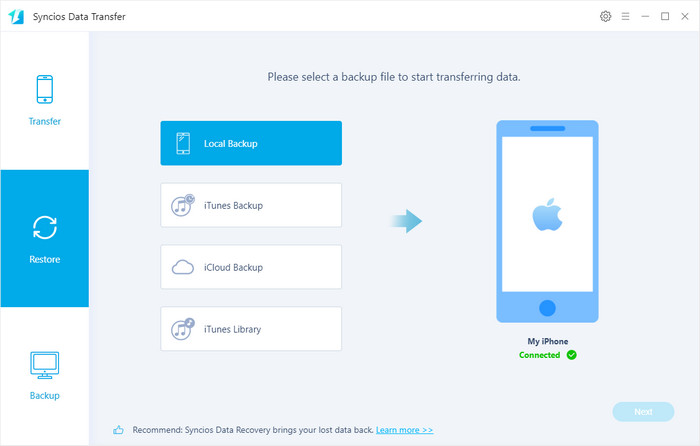
Please select "Restore" mode on the main interface while your phone is connected to the computer. Select "Local Backup" option and all backups you made before will list on the interface. Choose the certain one and click "OK" to continue. Then click "Next" to select your desired data to transfer. Check those you wish to transfer or select all, wait for loading completed, click on "Next" to start transfer process.
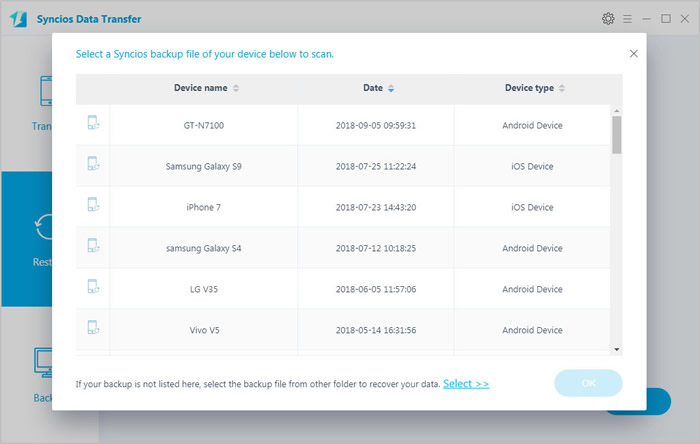
Now, Syncios Data Transfer also empowers you to transfer iTunes playlists to your Android phone as well as iDevice effortlessly. Similarly, run Syncios Data Transfer and select "Restore" mode on the main interface, click on "iTunes Library" button, Syncios Data Transfer will list out your iTunes library on the middle of the panel. Simply select your desired ones to transfer to your device.
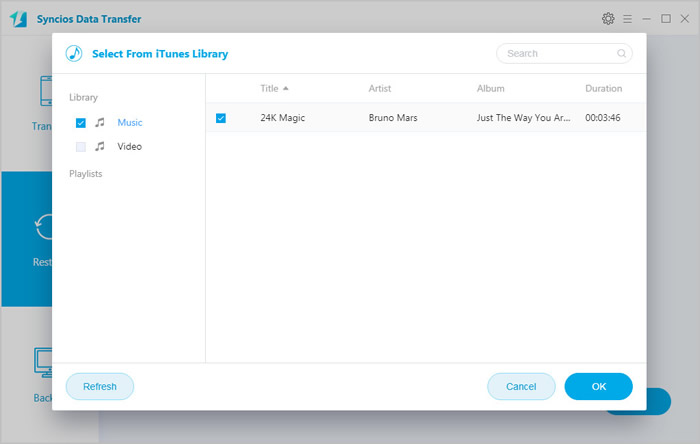
If you have ever backed up your iPad/iPhone/iPod through iTunes, you can recover lost contacts, photos, videos, SMS messages, notes, ebooks and settings from iTunes backup files in your computer.
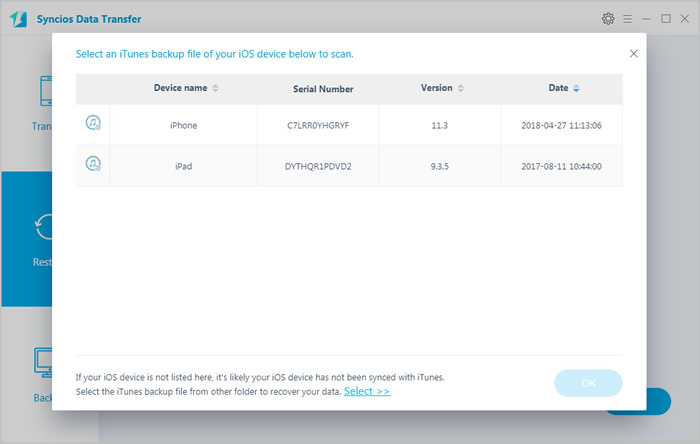
 Newly Recommended
Newly Recommended
 Related Products
Related Products
WhatsApp Transfer
Backup, restore and transfer WhatsApp chats or attachments between phone and phone.
View DetailsMobile Manager
Free iOS and Android manager, selectively transfer data between mobile phone and computer.
View DetailsPhone to Phone Transfer
1 click transfer data between iOS & Android. Backup your phone data and restore later.
View DetailsiOS Data Recovery
3 recovery modes to retrieve lost data from iOS devices, iTunes backup and iCloud backup.
View Details  FAQ
FAQ